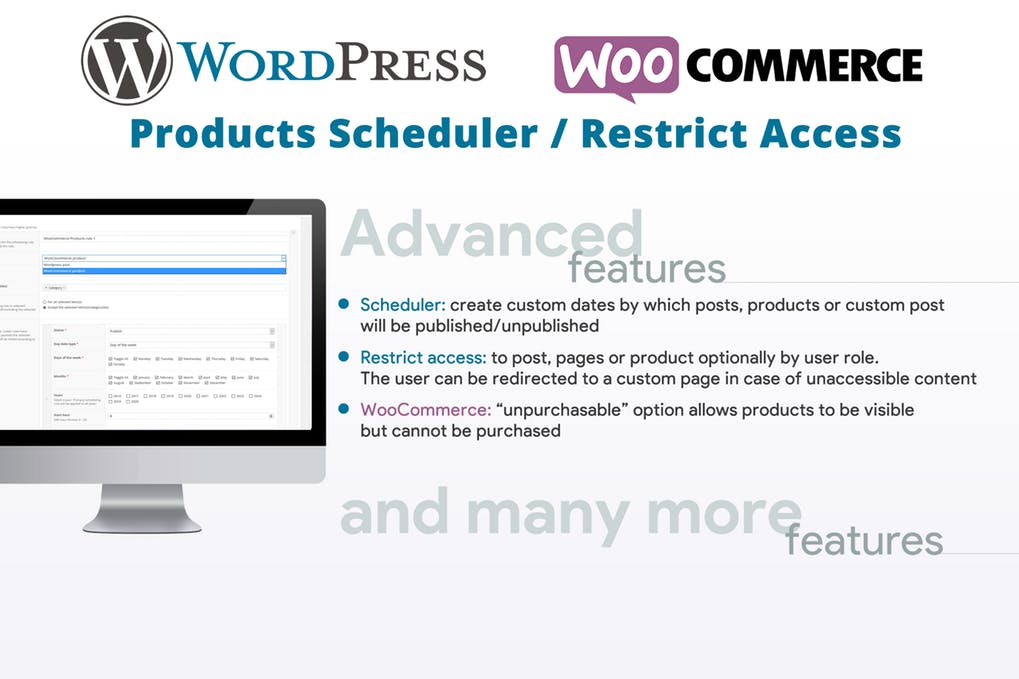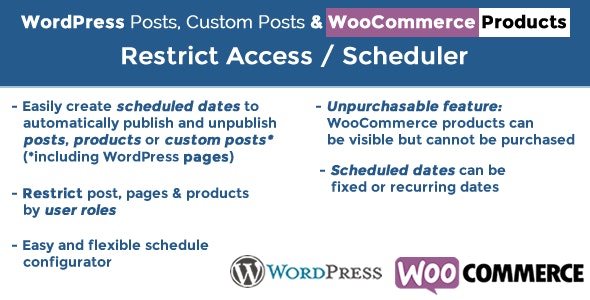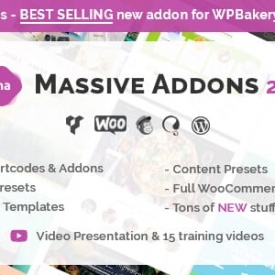WordPress Posts & WooCommerce Products Scheduler / Restrict Access
- Original file and Document File include
- you received update file life times from us
- Use On Unlimited Site
- Standard Support From Our Experts
- You’ll Receive Untouched And Unmodified Files
$5.00
The WordPress Posts & WooCommerce Products Restrict Access / Scheduler (WPPS) plugin is a powerful tool by which the Site admin can schedule or restrict access of posts, custom posts (like wordpress pages, bbpress posts or any other 3rd party custom posts ) and product visibility by “date rules” and for user roles.
WooCommerce products can also be setted as “Unpurchasable” (visible but cannot be added to cart).
LIVE DEMO
http://www.codecanyon.eu/wpps/wp-admin
(Shop admin user role)
user: demo
pass: demo
(Customer role)
user: demo2
pass: demo
HOW IT WORKS
It’s very easy, once installed and activated, the site admin will find a new “Scheduler” menu voice on the main menu by which he can access to the Scheduling rules configurator.
By this menu the shop admin can set up scheduling rules to automatically publish/unpublish post, custom post (like wordpress pages, bbpress posts or any other 3rd party custom posts) and products. He can also simply restrict access to contets
by user roles. In case you are restricting posts/pages by user role, you can also choose to redirect to a page.
NOTE: To restrict access to not logged users you have just to select at least one role in the user role selection section.
SET PRODUCT AS UNPURCHASABLE
Feature not compatible with Measurement Price Calculator
Shop admin, for WooCommerce products, can use the special Unpurchasable option. Enabling this and setting visibility https to Visible the selected product will be visible
but cannot be added to cart by the customers (or the ones belonging to the roles chosed on the roles restriction option area) due to the “add to cart” button removal.
After and before the Unpurchasable period the shop admin can choose if the product has to be setted as Purchasable or Unpublished.
During the Unpurchasable period can be also optionally displayed two different messages on product and shop pages.
Note: Make sure that the theme you are using is correctly using the woocommerce_after_single_product,
woocommerce_loop_add_to_cart_link and woocommerce_single_product_summary actions in the shop and single product
page (as the woocommerce referece templates do) otherwise the plugin cannot hook properly to the the theme to remove the add to cart button. All well designed theme correctly use these actions.
Note: In case the WooCommerce Availability Scheduler plugin is active, the unpurchasable feature won’t work.
SCHEDULING/RESTRICT ACCESS RULES
The site admin can assign to a set of posts/products (directly selecting them or a set of categories) multiple scheduling rule. Each scheduling rule has the following option:
- Rule name/id
- Item type (WordPress post or WooCommerce product)
- Item(s) selection
- Category(es) selection
- Assignment strategy (the rule can be assigned to the selected items/categories or to all items except the ones selected)
- “Children” categories (if a category was selected, that rule can be assigned also to its children)
- Scheduling dates (for every scheduled time period is also possible restrict visibility by user roles)
Scheduling dates
For each scheduling rule, the site admin can create different scheduling dates (configuring day(s), month(s), hour, …) for each of which different httpses (published or unpublished) can be assigned.
Here two examples of what can be done:
Example 1 (WooCommerce Products)
The shop admin would like to make a product(s) to be published every day of the year only between 09:00 to 18:00 and unpublished in the remaining hours and on 25th December.
The Scheduling rules will be configured as follows:
- Create a new rule and assign a name/id
- Select “WooCommerce product” item type
- Select an item(s) and/or category(ies)
- Create a new date rule where:
- https: Published
- User roles: Leave unselected
- Start date type: Day of the week
- Days of the week: Select all
- Months: Select all
- Hour: 9
- Minute: 0
- Invert item(s) https during unmatched time period: yes
- End hour: 17
- End minute: 59
- Create a new date rule where:
- https: Unpublished
- User roles: Leave unselected
- Start date type: Day of the month
- Days of the month: Select 25
- Months: Select “December”
- Hour: 9
- Minute: 0
Example 2 (WordPress Posts)
Site admin would like to make a post available only on the even days of the week and unavailable on the remaining days.
The Scheduling rules will be configured as follows:
- Create a new rule and assign a name/id
- Select “WordPress post” item type, item(s) and or category
- Select an item(s) and/or category(ies)
- Create a new date rule where:
- https: Published
- User roles: Leave unselected
- Day date type: Day of the week
- Days of the week: Tuesday, Thursday, Saturday
- Months: Select all
- Hour: 0
- Minute: 0
- Create a new date rule where:
- https: Unpublished
- User roles: Leave unselected
- Start date type: Day of the week
- Days of the week: Monday, Wednesday, Friday, Sunday
- Months: Select all
- Hour: 0
- Minute: 1
Example 3 (Restrict pages access to non-logged users)
Site admin would like to restrict access to some page for not logged user, for example Shop, cart and checkout pages. Here how to:
- Create a new rule and assign a name/id
- Select “Custom posts” item type and the select “Shop”, “Cart, and “Checkout” pages.
- Create a new date rule where:
- https: Published
- User roles: Select all
- Day date type: Day of the week
- Days of the week: Select all
- Months: Select all
- Hour: 0
- Minute: 0
- Create a new date rule where:
- https: Published
- User roles: Select all
- Start date type: Day of the week
- Days of the week: Select all
- Months: Select all
- Hour: 23
- Minute: 59
POSTS/PRODUCTS LIST PAGE
Another useful feature added by the WPPS plugin is a new column named “Sceduling rule(s)” On the WordPress Posts and WooCommerce Products list page. In this way the site admin can always know
if a scheduling rule has been assigned to one (or more) post(s)/product(s)
SCREENSHOTS


Scheduling date: day selection (days of the week option selected)

Scheduling date: day selection (days of the month option selected)

Scheduling rule(s) on posts/products list page