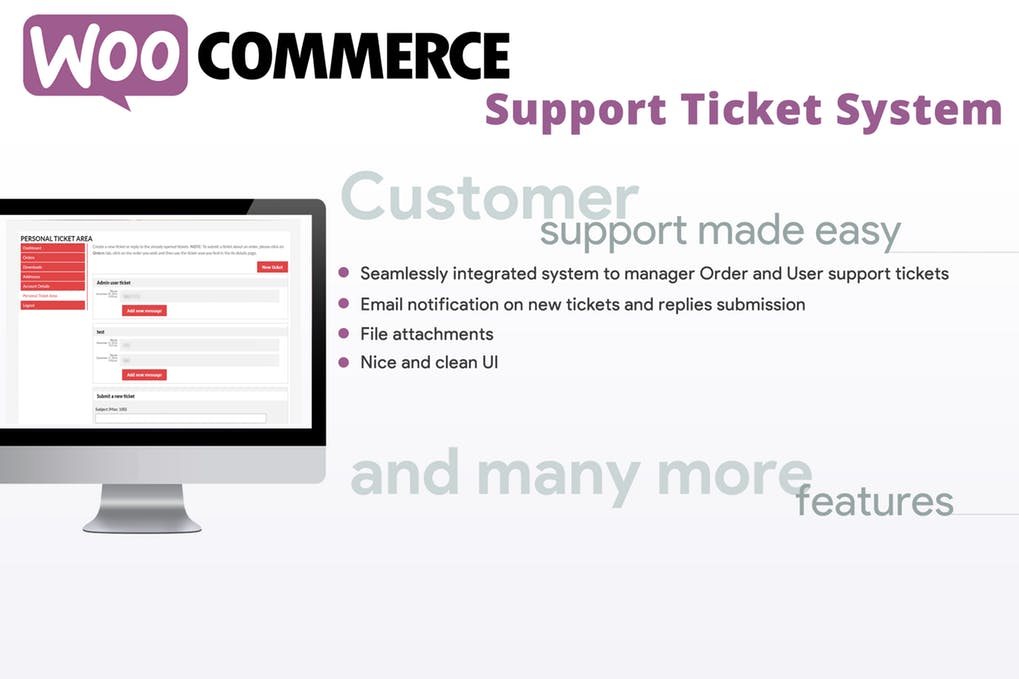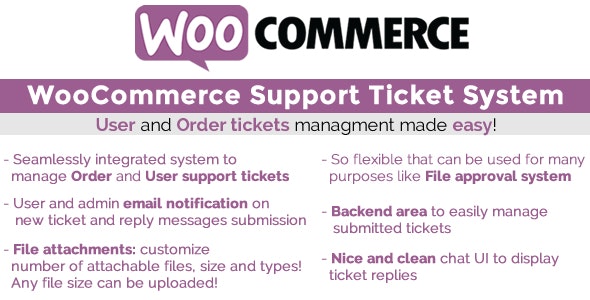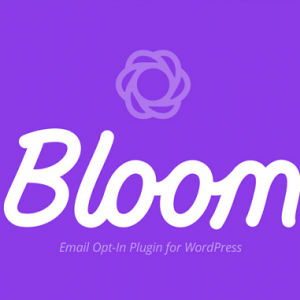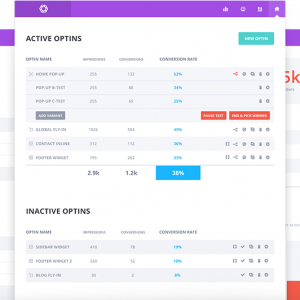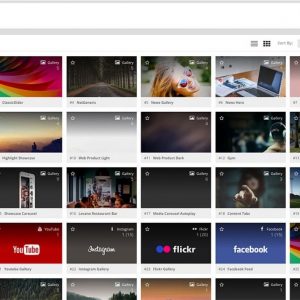WooCommerce Support Ticket System
- Original file and Document File include
- you received update file life times from us
- Use On Unlimited Site
- Standard Support From Our Experts
- You’ll Receive Untouched And Unmodified Files
$8.00
The WooCommerce Support Ticket System (WCSTS) seamlessly integrates into your WooCommerce installation adding a system to mange user and order support tickets!
In this way the Shop admin can easily keep track and give support for order and users issues!
Note: The plugin, like WordPress, requires a minimum 5.5 PHP version.
LIVE DEMO
https://www.codecanyon.eu/wcsts/wp-admin
(Shop admin account)
user: demo
pass: demo
(Shop admin account)
user: demo2
pass: demo
(customer account)
user: customer
pass: demo
(customer account)
user: customer2
pass: demo
How to automatically update the plugin
To receive automatic updates just install and configure the Envato updater plugin: httpss://goo.gl/pkJS33 .The official guide that explains how to configure it can be found in the following link: httpss://envato.com/market-plugin .
THE IDEA
WCSTS extends WooCommerce adding a system to manage support tickets. Via WCSTS can be managed three different ticket types:
- Order tickets: related to orders issues
- User tickets: realted to users issues
- New Pay Per Ticket: For more details read the related paragraph
Order and User tickets can be submitted by the user directly via frontend pages. Shop admin can manage tickets using the special backend area.
Furthermore the plugin allows email notifications, custom texts and many other customizations to better personalize the system according to the shop admin needs!
Order tickets
Once activated, the plugin seamlessly adds a ticket area in all frontend order details pages (My Account page -> Orders -> select any order). In this special area the user can submit new tickets request support for that particular orders, read the admin replies for the already submitted tickets and submit new messages.
Optionally the user can also attach one or more files. Once a ticket is submitted, the customer and the admin can optionally receive a notification email (notification system and attachment by default are disabled. Enable them via the Options menu).
Order ticket system can also be completely disabled or it can be disabled only for the desidered order statuses. Just go to the plugin Options menu and configure its display settings according to your needs!
User tickets
Is automatically displayed in the My account page in its own tab called Personal Ticket Ara (text can be customized via texts menu) and can optionally be
displayed in any frontend page by using the special [wcsts_ticket_area] shortcode. This ticket type works in the same way of order ticket for the exception
that it is associated to a specific user (the user must be logged to access the ticket area) rather than an order.
Once a ticket is submitted, the customer and the admin can optionally receive a notification email (notification system by default is disabled. It can be enabled via the Options menu).
NOTE: to customize the login message, just use the following format: [wcsts_ticket_area]Type the message you want to display, html code is accepted[/wcsts_ticket_area]
Pay Per Ticket
The shop manager can now bind to any product (or variant) a number of questions that an user can ask. Once the product is purchased and the order is payed (or marked as completed), the plugin will
automatically open a special Pay Per Ticket by which the admin can keep track of the user questions. Product quantity will affect the number of questions that the user will be able to ask.
To assign the number of questions to a product, just edit it and in the General tab you will find an input field name Questions number. For variable product, the Question number setting will be editable for each variant via the Variations tab.
Exampe:
- The admin binds 6 questions to Product 1
- The user buys 2xProduct 1
- Once the order will be payed, The plugin will open a Pay Per Ticket having 12 questions
Number of questions left can be editable by the admin using the ticket edit page.
The user can buy multiple products having questions binded to them. The plugin will open a ticket for each of them
Pay per ticket area is displayed in the frontend by using the special [wcsts_pay_per_ticket_area] shortcode in any page supporting shortcodes. The ticket area will be displayed only for registered users, for non registered users
will be displayed a login message. To customize the login message, just use the following format: [wcsts_pay_per_ticket_area]Type the message you want to display, html code is accepted[/wcsts_pay_per_ticket_area]
Note: if an order is deleted or marked as failed, cancelled or refounded, the associated pay per tickets will be deleted too. Once a ticket reaches 0 questions left, the user
will be automatically marked as closed.
Note for WooCommerce Subscriptions users: In case of a subscription product, every time a renewal occurs, the plugin will reset the pay per ticket question number associated to it. The pay per ticket will be automatically created
according the oder payment status, not the subscription status.
File attachment
Optionally you can enable files attachment for reply messages and tickets. You can set file size limit and configure which files types are accepted. Furthermore, thanks to the “chunk upload” system, the plugin
allows to upload any file size!
Use case: File approval system
Ticket system can be used also as File approval system. Thanks to the file chunk upload system, your customers will be able to attach any file size to each ticket (you can, however, limit the number of the uploadable files, size, and types).
You can then reject the upload(s) by simply reply to the ticket (optionally the user will be notified via email) and eventually attach files to your reply.
Each message will have its own attachments (that can be eventually deleted) in order to keep track of the attachment history!
Predefined answers
Would you like to define a set of predefined answers that can be lately recalled when managing a ticket? You can! Just access to the Predefined answers menu and create them!
Those answer will be available to all the admins that will be lately answering the ticket!
Rich text and Tiny MCE on Frontend
Optionally you can also enable the Tiny MCE editor for frontend ticket textareas! In this way your customers will be able to enter rich texts!
To enable this option just go in the plugin options menu and enable the Enable Tiny mce editor for ticket message area on frontend option.
Backend managment
The shop admin via the backend Ticket system managment area will be able to keep track of all the submitted tickets. In the ticket list table, the shop admin can at once retrieve
the following info:
- Type: can be Order or User. It is needed to identify if the ticket is associated to a specific order or to a specific user
- Associated User/Order id
- Status: It can be Open, In Progress or Closed
- Priority: priorities can be customized using the special menu
- New message counter: it helps to better identify if an user replied to ticket
- Subject: ticket subject
- Ticekt open date
- Ticekt last user reply date
Deleting a ticket, the system will delete all its related metainfo including attachments! In this way your server and your db will be always clean!
Clicking on a ticket, the Admin can edit its info, read customer personal data, download (and delete) attachments and reply to the user. On ticket details page can be also overiden the notification emails recipient(s)
Assign ticket to specific admin users for better managment
Optionally you can assign tickets to specific admins users (that have edit_posts capability) and notify them. You can also optionally filter their ticket list in order to display only tickets assigned to them.
To do that, just go to the options menu and set the Display all tickets to non Administrator users (admin area) according your needs.
Selecting the “display all tickets” options, the admins will be able to filter the list displaying only the ticket assigned to them (in the top of the ticket list they will find a filter to do that).
NOTE: Administrator users will be able always to see all the tickets.
Custom statuses
Beside the default Open, In progress and Closed ticket statuses, the shop admin can define his own custom statuses!
Automatic order tickets
WCSTS plugin allows you to create ticket automatically each time the order hits a particular status! In addition you can set up a first message to automatically include when the ticket is created.
Options & customizations
The plugin allows the shop admin many customization, as:
- User/Order ticket subject type: Subject can be an open text (with lenght limit) or a select menu by which the user has to select one of the preselected topics (Use the text menu to configure them)
- Messages and subject lenght limit
- Disable order ticket system: disabling the ticket area will no longer be showed on every order details page. The shop admin will be still able to display the User
ticket area using the [wcsts_ticket_area] shortcode - Attachments: enable attachments, number of attachable file, size and types
- Email notification system: enable disable user and/or admin notifications
- Display ticket status on frontend
- Allow users to assign a priority to the just created ticket
Texts Customizations
The shop admin can customize the following texts:
- New ticket description: displayed on the new ticket box. It could contain various info, like ticket avarage processing times
- New ticket “succesfully submitted” message: This message is displayed after a ticket has been succesfully submitted by the user
- Notification emails subject and body: All email subject and messages can be customized. Furthermore can be used special place holder like {subject}, {message}, {ticket_id}
to embed dinamic content about the current ticket message.
WPML
The plugin is compatible with WPML. To translate dynamic texts, just go to the Text menu, switch language using the WPML language selector and input e text. In case of
preselected topics, Remember to create the translations for each language.
SCREENSHOTS
Order ticket area

User ticket area (My account page tab)

User ticket area (Shortcode)

Display ticket status (optionally)

Admin area


Assing tickets to specific admin users

Filter ticket list displaying only the ones assigned

Option menu

Customize text menu

Notification email
User reply

Admin reply

User new ticket submission confirmation

Pay Per Ticket
Fronted area, uset the [wcsts_pay_per_ticket_area] to display.

Admin products edit page

Admin products list page

Admin ticket edit page