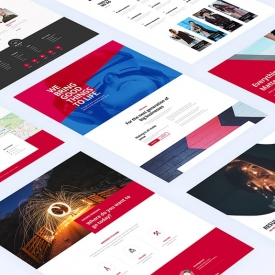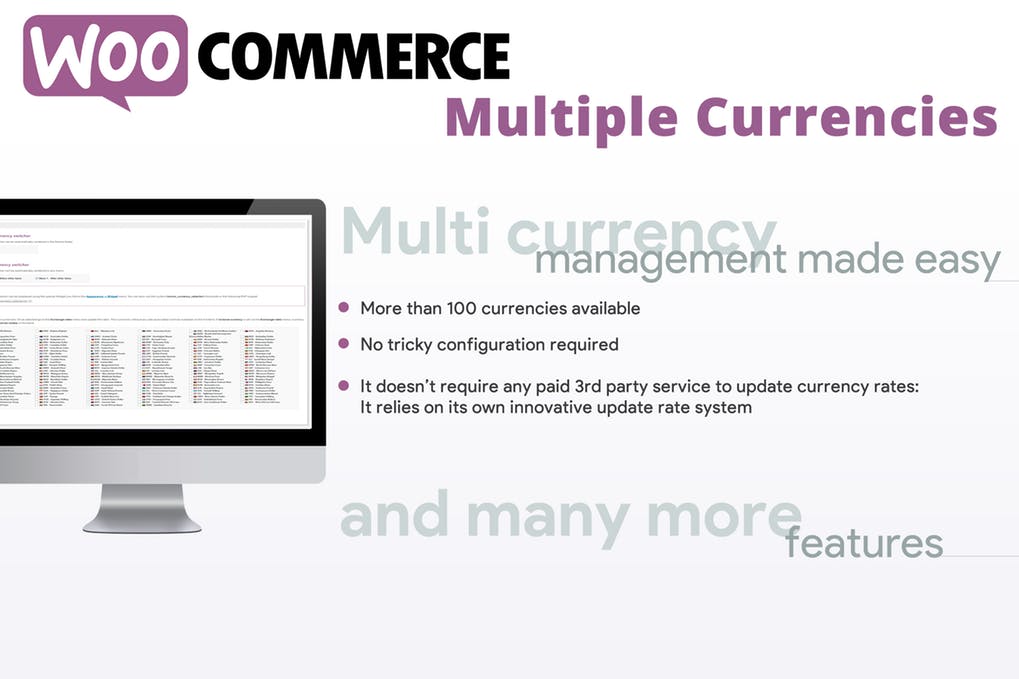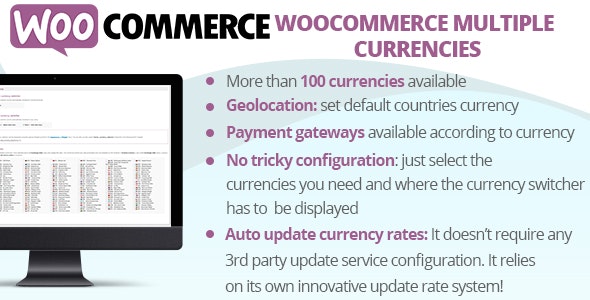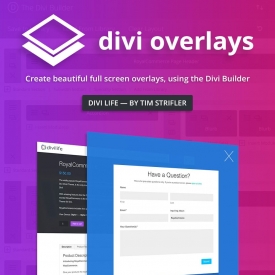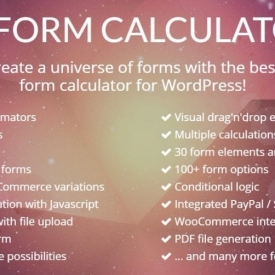WooCommerce Multiple Currencies
- Original file and Document File include
- you received update file life times from us
- Use On Unlimited Site
- Standard Support From Our Experts
- You’ll Receive Untouched And Unmodified Files
$6.00
Your store will display items price according to the selected currency! The WooCommerce Multiple Currencies is very straightforward: install, select the currencies and the update rates frequency!
It doesn’t require you to configure any paid 3rd party service to update rates or any additional tricky setting! It relies on its own update rate system (powered by CurrencyConverterApi) that doesn’t require any extra configuration.
LIVE DEMO
https://www.codecanyon.eu/wcmc/wp-admin
(Shop admin account)
user: demo
pass: demo
(Customer account)
user: demo2
pass: demo

How it works
Once activated, you need just few steps to make it working:
- Through the WooCommerce Multiple Currencies -> Settings menu select select the available currencies and where the currency switcher has to be displayed
- Through the WooCommerce Multiple Currencies -> Exchange rates menu select the update frequency (every 15 min, 30 min, once a day, …)
That’s it!
The plugin will automatically updates rates without the need of any further configuration or 3rd party services. The plugin relies on its own innovative update rates service without requiring the shop admin to set any additional tricky setting (update rate services powered by CurrencyConverterApi)!
Currency switcher display options
The plugin allows to automatically display the Currency switcher in any page footer, or in any menu (as first or last element) or through a Widget! The widget can be
added to any widget area through the Appearance -> Widget menu.
Geolocation: default currency per location
For each currency, the shop admin can optionally associate default countries. In this way, the plugin will automatically select that currency at first access of any customer coming from that country.
Country detection is performed using the WooCommerce Geolocation feature.
Payment gateway per currency
Would you like to make available only certain payment gateways for some currencies? You can! Just select the ones you need in for each currency using the Exchan rate menu.
Shortcode
Through the special [wcmc_currency_selector] you can optionally display the currency switcher in any place!
PHP function
The wcmc_currency_selector(); function allows to display the currency switcher in any template.
Usage notes
Some payment gateway may be not accepting some currencies. In these cases, they won’t be available in the checkout page. For example, PayPal supports the following: https://developer.paypal.com/docs/api/reference/currency-codes/.
Some currencies may have some restriction, like the Indian rupee that can be used only by Indian PayPal accounts.
Some payment gateway plugin, like “WooCommerce PayPal Checkout Payment Gateway”, maybe not properly triggering the proper actions while retrieving product prices data. This prevents the plugin to properly compute the proper product prices data according to
the selected currency.
On the admin area, the base currency will be used as the default currency.
On My Account -> Orders and Orders details page, currency switching won’t take effect. Orders details are reported according to the currency by which they were placed.
Some payment gateways may be performing rounding on the final price in case the number of decimals is too high for a given currency.
If you are using 3rd party plugins to manipulate item prices or add custom shipping methods, make sure they are triggering the default WooCommerce actions and filters while they are manipulating prices. Otherwise, the WooCommerce Multiple Currencies plugin won’t be able to hook into those process and set the price according to the selected currency.
SCREENSHOTS
Setting page

Exchange rates page

Frontend – Currencies switcher (menu element and widget)

Related Products