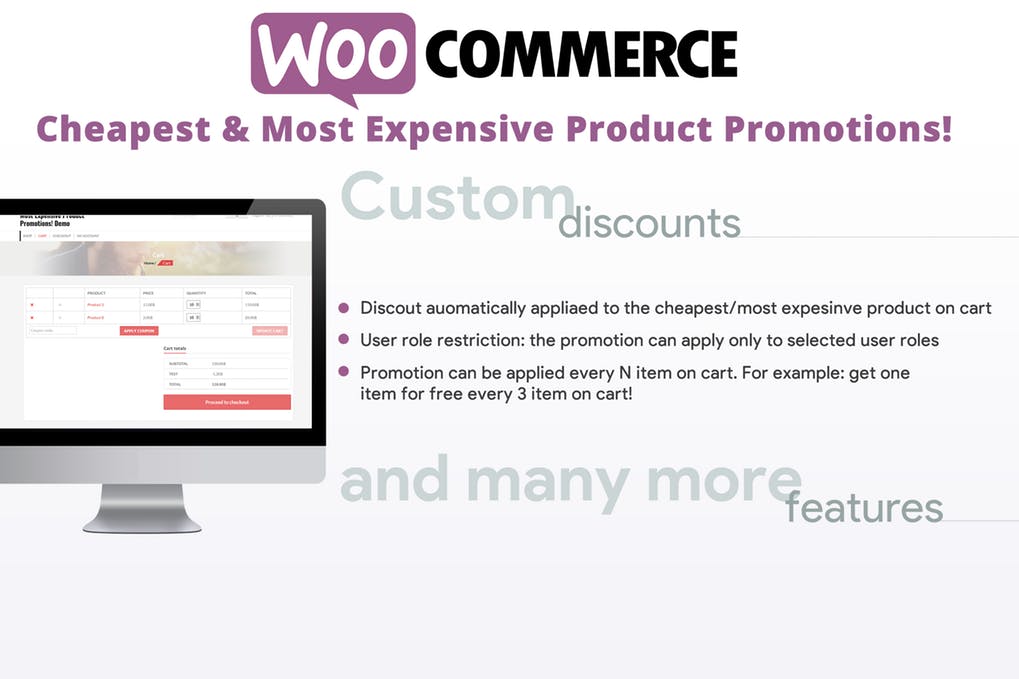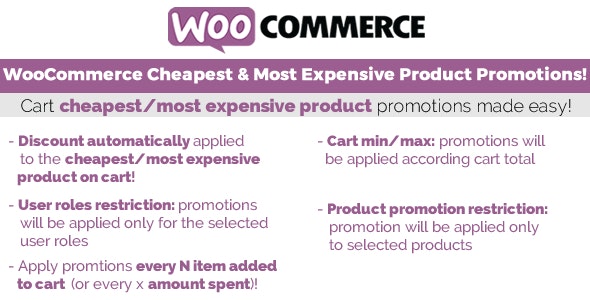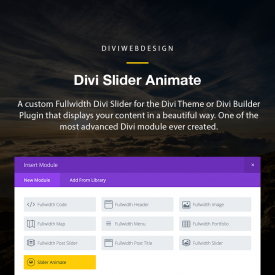WooCommerce Cheapest & Most Expensive Product Promotions!
- Original file and Document File include
- you received update file life times from us
- Use On Unlimited Site
- Standard Support From Our Experts
- You’ll Receive Untouched And Unmodified Files
$5.00
The WooCommerce Cheapest & Most Expensive Product Promotions! (WCGFI) allows you to easily create promotions to apply a discount percentage (that allows you to give it even for free!) to the most expensive or the cheapest product on the cart!
LIVE DEMO
https://www.codecanyon.eu/wcgfi/wp-admin
user: demo
pass: demo
user: demo2
pass: demo
How to automatically update the plugin
To receive automatic updates just install and configure the Envato updater plugin: httpss://goo.gl/pkJS33 .The official guide that explains how to configure it can be found in the following link: httpss://envato.com/market-plugin .
THE IDEA AND HOW IT WORKS
The idea behind the plugin is to have a tool that allows the shop admin to easily create promotions to apply a discount percentage to the cheapest/most expensive product on the cart. A Promotion will be applied according to the Cart total or if Specific products are currently present on the cart.
Once detected one of these conditions, the plugin will detect the cheapest/most expensive product on the cart (or the cheapest/most expensive among a preselected set of products chosen by the admin) and will apply a discount (displayed as cart fee). Discount can be applied also according to the item quantity.
NOTE: Only one promotion can be applied to the cheapest/most expensive product. Promotions will be applied only if at least 1 product is in the cart with a quantity greater than 1.
HOW TO CONFIGURE
A promotion can be easily configured in just two steps:
Step one: Application strategy
There are two application strategies that the you can select in order to apply a promotion. These two strategies relies on the Cart total or the if Specific products are currently in cart.
Selecting the Cart total strategy the plugin will apply the pormotion to the cheapest/most expensive product currently in cart. You can also optionally set a min and max cart total range, doing so the promotion will not be applied if the cart total is not incuded in the specified range.
Selecting the Specific products strategy, you can select a set of products and/or categories. If the cart will contain at least one of the selected items, the promotion will be applied. You can optionally specify a custom quantity range using the Min/Max values.
Optionally can be added multiple Products/categories block. Block are related in with AND logic. This means, for example if you create a block containing:
- Products: Product 1
- Quantity Min: 2
and a second block containing
- Products: Product 2
- Quantity Min: 3
- Quantity Max: 6
It means that the promotion to be applied required that in the cart must be present Product 1 (with a minimum quantity of 2) AND Product 2 (with a quantity included between 3 and 6)
Step two: Cheapest/Most expensive item selection strategy
Next step is to choose to which item apply the promotion. It can be the Cheapest/Most expensive item on cart or the Cheapest/Most expensive among the selected products.
Selecting the first option the plugin will automatically detect the cheapest/most expensive product currently in cart and will apply a discount accoring the setted Cheapest/Most expensive product discount percentage value. If in cart there are multiple quantity of that
item, you can chose to how many items apply the discount value. Optionally can be also setted a Cart total: min/max value. It means that the promotion will be applied only if the cart total included in that value range
The Cheapest/Most expensive amont the selecte products option allows you to apply the promotion only to the cheapest/most expensive product among the select products/categories. You can add multiple products “block”, each of which can have its own Max quantity value. The max quantity value
is the max number of item to which will be applied the discount.
Example (cheapset product)
- Your shop is selling Product 1 for 4$ and Product 2 for 2$
- Promotion is configured to be applied to Product 1 with Max quantity 2 and Product 2 with Max quantity 4 with a discount of 100%
- The user on checkout has in cart: Product 5, Product 7, Product 1 and Product 2 with quantity 10
- The plugin detects Product 2 as the cheapest, and applies a discount of 4$
Discount is 4$ because item price is 2$, the discount is of 100% (so it is 2$) and the max applicable item quantity is 2.
Apply promotion to every N items/amount spent
Want to apply a promotion/giveaway the X cheapest/most expensive products every N amount spent/products added to cart? You can! Just select the amount to spent (or the specific items and their quantity that the customer as to buy) and the plugin will do the rest! 
Roles restriction
Promotion can be applied to specific user roles. To do that the shop admin has just to select at least one role on the special role restriction section during the promotion configuration.
Coupon
The plugin allows applying for promotions only if one of the selected coupons have been applied to the cart. It also allows to not apply for a promotion if any coupon has been applied to cart.
WPML
The plugin is compatible with WPML. Promotion label (used on the cart to identify the applied promotion) can be translated using the String translator menu (woocommerce-cheapest-item domain).
SCREENSHOTS
Cart

Configurator




Original file and Document File include
you received update file life times from us
Use On Unlimited Site
Standard Support From Our Experts
You’ll Receive Untouched And Unmodified Files