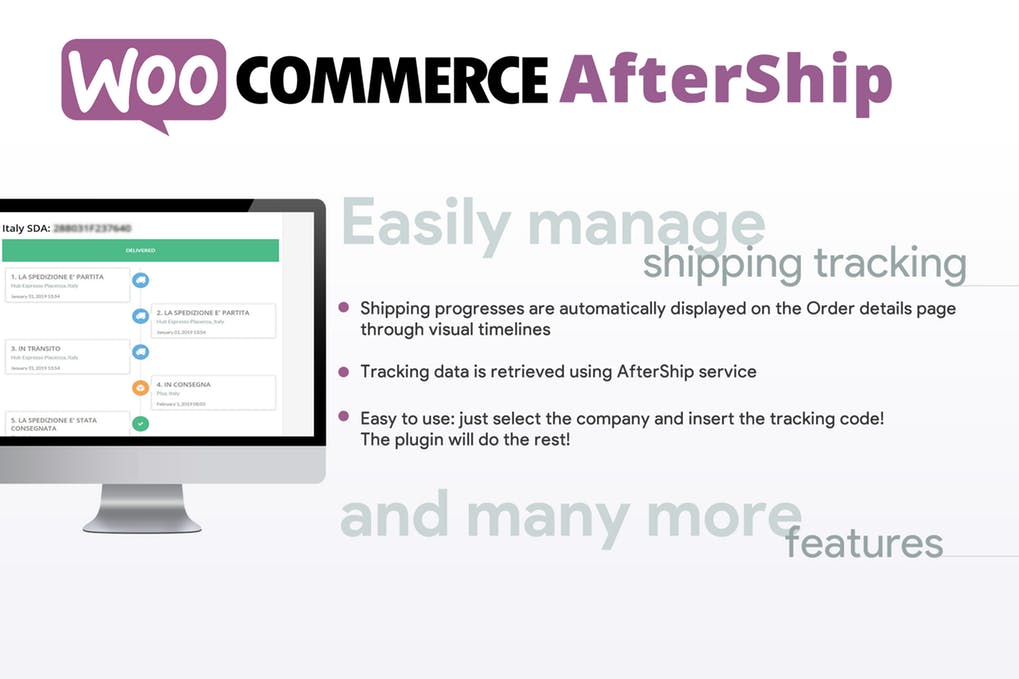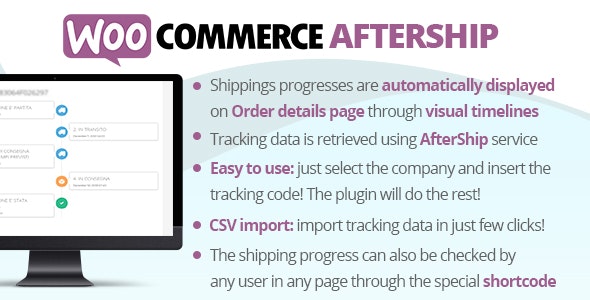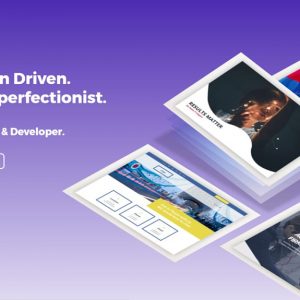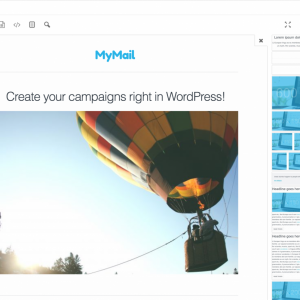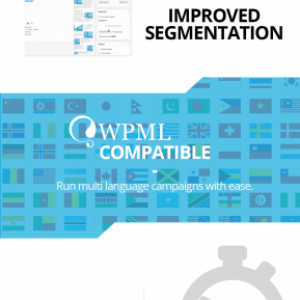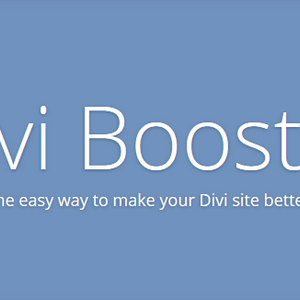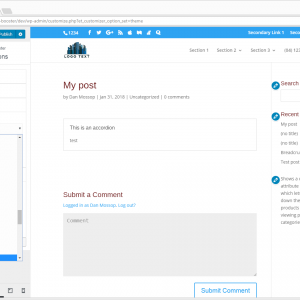WooCommerce AfterShip
- Original file and Document File include
- you received update file life times from us
- Use On Unlimited Site
- Standard Support From Our Experts
- You’ll Receive Untouched And Unmodified Files
$6.00
Track your shippings progress through AfterShip service using nice visual timelines!
LIVE DEMO
https://www.codecanyon.eu/wcafw/wp-admin
(Shop admin account)
user: demo
pass: demo
The plugin relies on the AfterShip service so it requires at least a free AfterShip plan to work
How it works
The WooCommerce AfterShip plugin allows your customer to keep track of shippings through timelines displayed on the Orders details page! It is straightforward to use:
- Through the WooCommerce AfterShip menu insert the AfterShip API Key (you will find a link to generate it)
- Select the companies you are going to use to track shippings
- In the admin order details page, enter the tracking info
That’s it! The plugin will automatically keep you updated about the tracking status and it will automatically show status timelines in the frontend order details page for each tracking code associated to the order!
Shipping progress timeline
In each order details page, the WooCommerce AfterShip plugin will show a timeline for each tracking code entered by the shop admin!
Shortcode
Through the special [wcafw_order_status] it is possible to track any order in any page. It will render a form in which the user can enter the order id. The form will then load the order shipping timelines.
This is can be useful for gust users that cannot access to profile pages to track their orders
Tracking info embedded into WooCommerce emails
Tracking info will be automatically embedded on every WooCommerce notification email once the order status hits the “completed” status. You can optionally change which status the plugin has to consider
to embed tracking info and customize the message included in the emails!
Email notification
Optionally you can send active email notifications containing the order tracking info. The email template can be localized (only if using WPML) and customized using the Email menu.
CSV Import
Import your data in just few click using a CSV file! Here the Example file to use as template. Follow the instruction you find in the
special import section, insert the data you need into the CSV file and import!
SCREENSHOTS
Frontend order detail page

Backend order detail page

orders list page

Shortcode in action

Tracking info embedded into WooCommerce notification emails